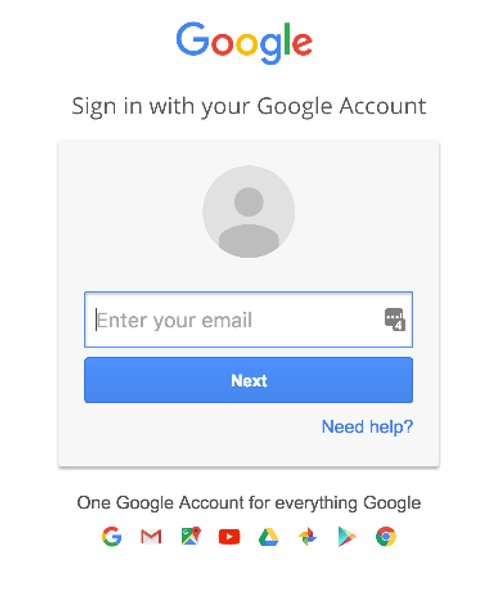About Google Sheets
Create, edit, and share spreadsheets wherever you are with Google Sheets, and get automated insights from your data.
Fonctionnalités
With this zap you can automatically sync Google Sheets with Mailpro to make notification process easier.
Here are some ways to use Google Sheets and Mailpro:
- You can add/update/delete new Google Sheets to/from a Mailpro list.
- You can add/update/delete a contact to/from a Mailpro list when new rows are added to Google Sheets.
Installation
In order to use Mailpro with Google Sheets through Zapier you are required to have a Compte Mailpro, a Compte Zapier, and of course a Google account to make a successful connection with Mailpro. Your Google account needs Admin/owner permissions.
Note: If you use a Google Sheets trigger, you should always turn your Zap OFF before making changes to your spreadsheet, and only turn it back ON when you're finished changing the spreadsheet
- The first thing you'll need to do is login into Zapier either with a Google account, Facebook account or with an email and password. If you don’t have a Compte Zapier, you can create one.

- After you login you can look for Mailpro in the search bar on top of the page, to find all Mailpro’s zaps or templates we already created. You can also click on the “Make a Zap” button and in the resulting page look for Google Sheets to start a Trigger event that will execute an Action in Mailpro.
- First you will need to select the Trigger event in Google Sheets, and then you will be asked to Sign in to Google Sheets and grant access to your account, in order to get the information needed for the zap to work, and share data with Mailpro. Usually this login is done once and it’s kept archived in your Compte Zapier for future use.
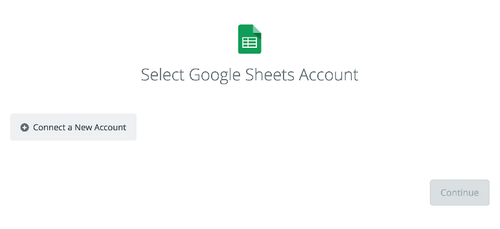
- After you sign in to Google Sheets you may be asked to finish setting up options for the Trigger event to work. You can verify that the connection is working and then you click in the “Continue” button.
- Then you will have to select the Action event in Mailpro, and you will be asked to sign in to Mailpro and grant access to your account, in order to access the information needed for the zap to work, and receive data from the Autres application. Usually this login is done once and it’s kept archived in your Compte Zapier for future use.

- After you sign in to Mailpro you may be asked to finish setting up options for the Action event to work. It could be associated to contacts, messages or SMS. Depending of each type of information, just follow the steps and instructions presented. You can verify that the connection is working and then you click in the “Done” button.
- At the end of the setup process you need to activate the zap in order for it to start working.